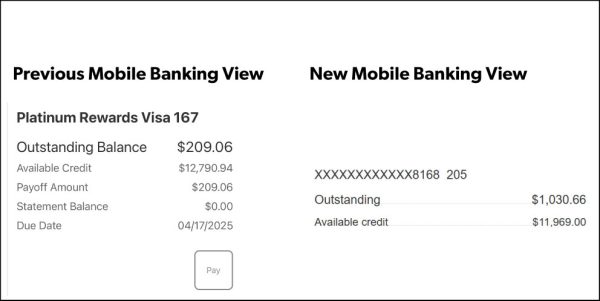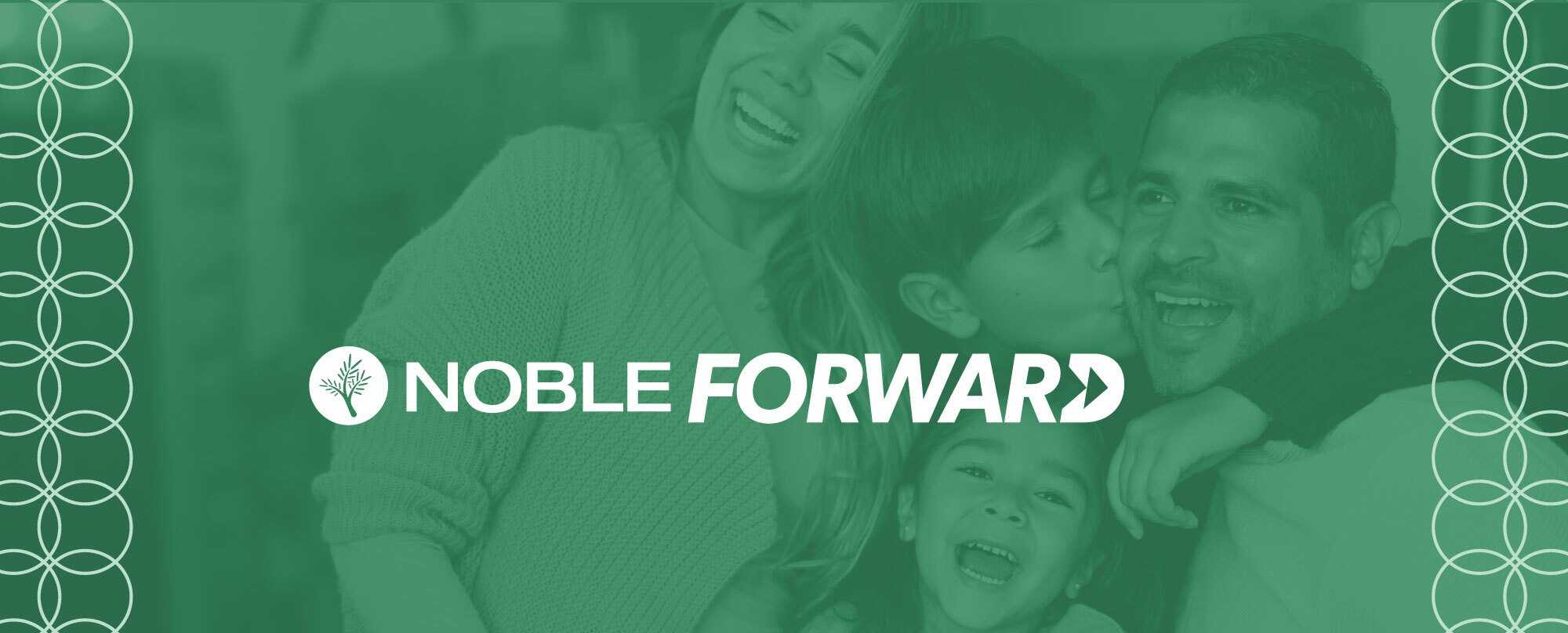
Credit Card Updates
On April 28th, Noble underwent a crucial credit card conversion. The purpose of the update was to enhance our credit card services and bring you even better features and security. The biggest benefit you’ll notice is that going forward, you will have a one-stop-shop for everything related to your Visa account, through the enhanced Card Control feature in online and mobile banking.
To navigate to Card Control in Online Banking:
- Log in to online banking
- Navigate to “Online Services”
To navigate to Card Control in Mobile Banking:
- Log in to mobile banking
- Navigate to the “More” tab
Make a Payment:
To begin making payments in online or mobile banking, you must first add an account from which you want to make payments (payment account); whether that’s from a Noble account or an account at another financial institution. You will only have to complete this process once. This process has now moved to Card Control.
How to Make a Payment in Online Banking
How to Make a Payment in Mobile Banking
To add a payment account automatically in online/mobile banking:
- Navigate to Card Control
- Select the card you’d like to make a payment on, then click “Pay Balance”
- Navigate to “Manage Payment Accounts”, then select “Add Automatically”
- You will see a prompt to navigate to your browser to search for a payment account. Click “Ok”
- Search for and select Noble Credit Union. You will be prompted to log in with your Noble online/mobile banking credentials
- Follow the required verification steps, then authorize and grant access to the checking or savings accounts from which you would like to make the payment
- Select “Authorize”
- Select at least one account to continue the account linking process
- Navigate back to Card Control, and the newly linked account should be available for payments
To add a payment account manually in online/mobile banking:
- Navigate to Card Control
- Select the card you’d like to make a payment on, then click “Pay Balance”
- Navigate to “Manage Payment Accounts”, then select “Add Manually”
- Fill in the fields, then select “Add Account”
- Account Type – savings or checking
- Account Number – your member number
- Routing Number – Noble’s routing number is 321172510
- First and Last Name of the account holder
- The newly added account will now display in the Manage Existing Payment Accounts section
Once your payment account is added, you can make manual or automatic payments to your Visa credit card(s) in Card Control.
How to Make a Payment in Online Banking
How to Make a Payment in Mobile Banking
You may also make a payment by:
- Making a self-service payment via the Make a Loan Payment feature.
- Give us a call and we’ll transfer the funds from your Noble checking or savings to your Noble Visa for you.
- Visit a branch.
- Mail the payment using the new address, found on the monthly Visa statements (effective May 20th).
Set Up Autopay (Schedule Payments)
To set up autopay:
- Log in to online/mobile banking and navigate to Card Control
- Select the card, then click “Pay Balance”, then “Autopay”
- Select “Minimum Payment Due”, “Statement Balance”, or enter a “Custom Amount”
- Select a Payment Account from the dropdown list (view instructions above for how to add a Payment Account)
- Select “Schedule” to proceed with the auto payment
Make Cash Advances
In order to pull a cash advance from your Visa, all cardholders must set a new Personal Identification Number (PIN). Your previous PIN is invalid and cannot be used after the credit card system update.
To reset your PIN, visit Card Control or call 833-560-2081. You will need the following information:
- Your full credit card number
- Security code (CVV)
- Card expiration date
- The last 4 digits of the primary card holder’s social security number
This process takes just a few minutes and, once complete, you are free to make cash advances. If you do not set your PIN before attempting to make a cash advance, your card will be declined. Cash advances can be made at an ATM or in person at a financial institution.
Enhanced Card Control Features:
| Current Features |
|---|
| Make a payment from your Noble checking or savings account |
| Make a payment to a Noble loan from an account another bank |
| Access the uChoose Rewards program |
| Turn card on and off (to minimize fraud) |
| View your card digitally |
| View transactions |
| View merchants that have your Visa card on file (think subscriptions) |
| Set spending limits (by amount, merchant, location) |
| Set alerts (helps reduce fraud) |
| If traveling internationally, program the locations and dates (making the Credit Union aware of your travel plans helps ensure your card works when you need it) |
| Report a Lost or Stolen Card |
| Set your PIN |
| Activate your new card |
Important Information:
- New Payment Address — Starting May 20, if you typically make your card payment by mail, it will need to be sent to a new address, provided on the monthly statement.
- Rewards Points — If you have the MyRewards or Loyalty Rewards Visa Card, you’ll continue earning points with uChoose Rewards. This can now be accessed in Card Control. To claim a cash redemption, you must either connect a Noble Debit Card to your uChoose Rewards account or receive a statement credit to your credit card. Please note: This is a statement credit only and will not be applied to the minimum payment due.
- Digital Wallet Compatibility — Your card has remained compatible with Apple Pay, Google Pay, and Samsung Payable in Card Control.
- Monthly Statements — You will see a new look to your monthly Visa statement. Those who are signed up for e. Statements will receive their statements from a new email address: [email protected]. Please whitelist this address to ensure nothing ends up in your spam filters. Starting May 20, new statements will be found in Card Control. Statements issued before May 20, 2025 will remain in the Online statement platform.
- Account Name as Displayed in Online and Mobile Banking – The account name has changed to a series of “Xs” followed by a few numbers. These numbers do not correspond with the numbers on your card; they are the new account (loan) number.